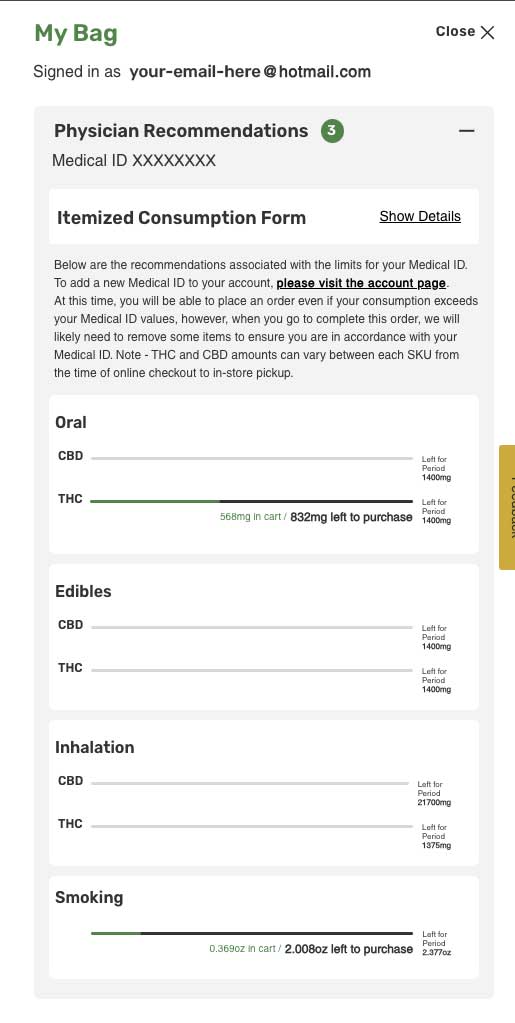ⓘ How to Navigate Trulieve's Website Redesign
The all-new Trulieve.com has launched! Unlock the full potential of Trulieve's revamped online platform and embark on a journey of seamless cannabis exploration with our comprehensive guide on navigating Trulieve's newly redesigned website. Discover the enhanced features, simplified navigation, and insider tips that will make your online experience a breeze.
How to Use the Dispensary Locator
- Navigate to the Dispensary Locator: Once on the homepage, open the hamburger menu to find the “Find a Store Near You” feature, or navigate to the status bar at the top of the page that says, "Find a Dispensary."
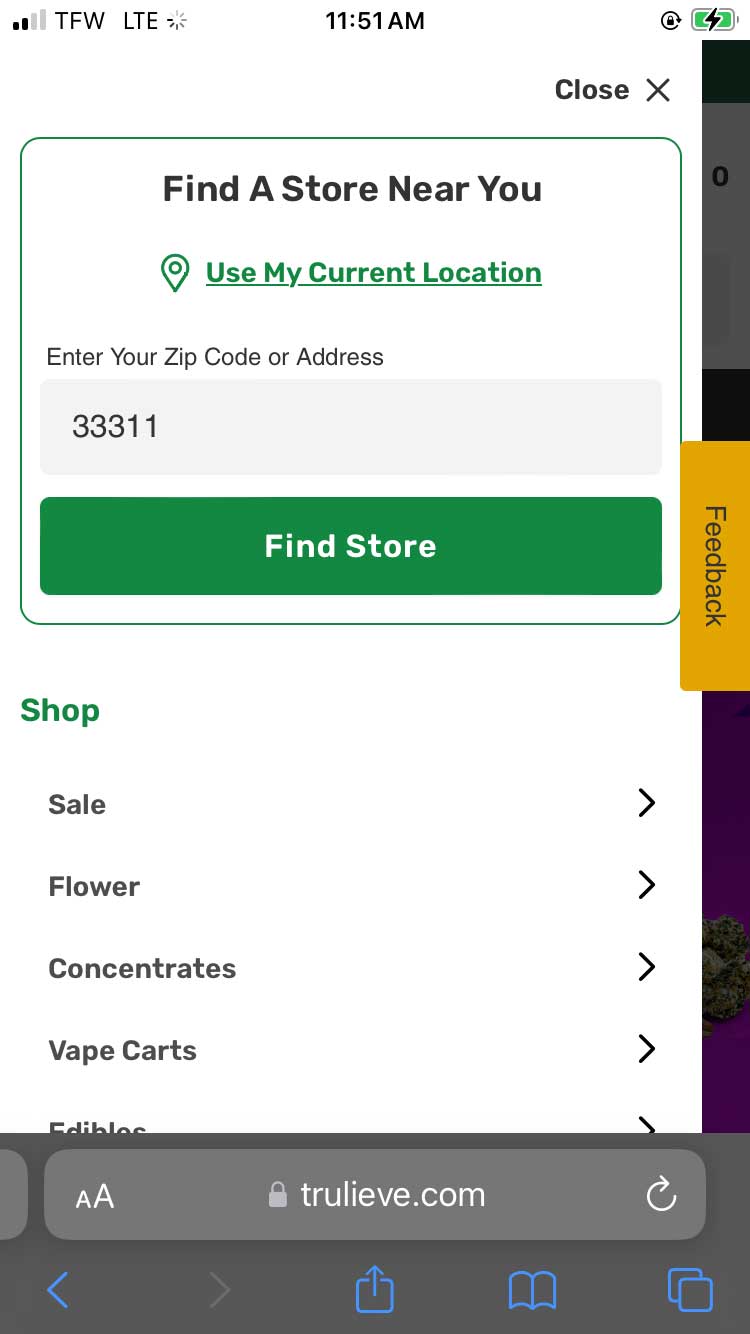
- Enter Your Location Details: In the dispensary locator section, you'll usually find a search bar. Here, you can enter specific details like your city, state, or ZIP code to find the nearest dispensary. This locator will also allow you to use your current location by clicking on a "Use My Location" button, which will require you to permit the website to access your location data.
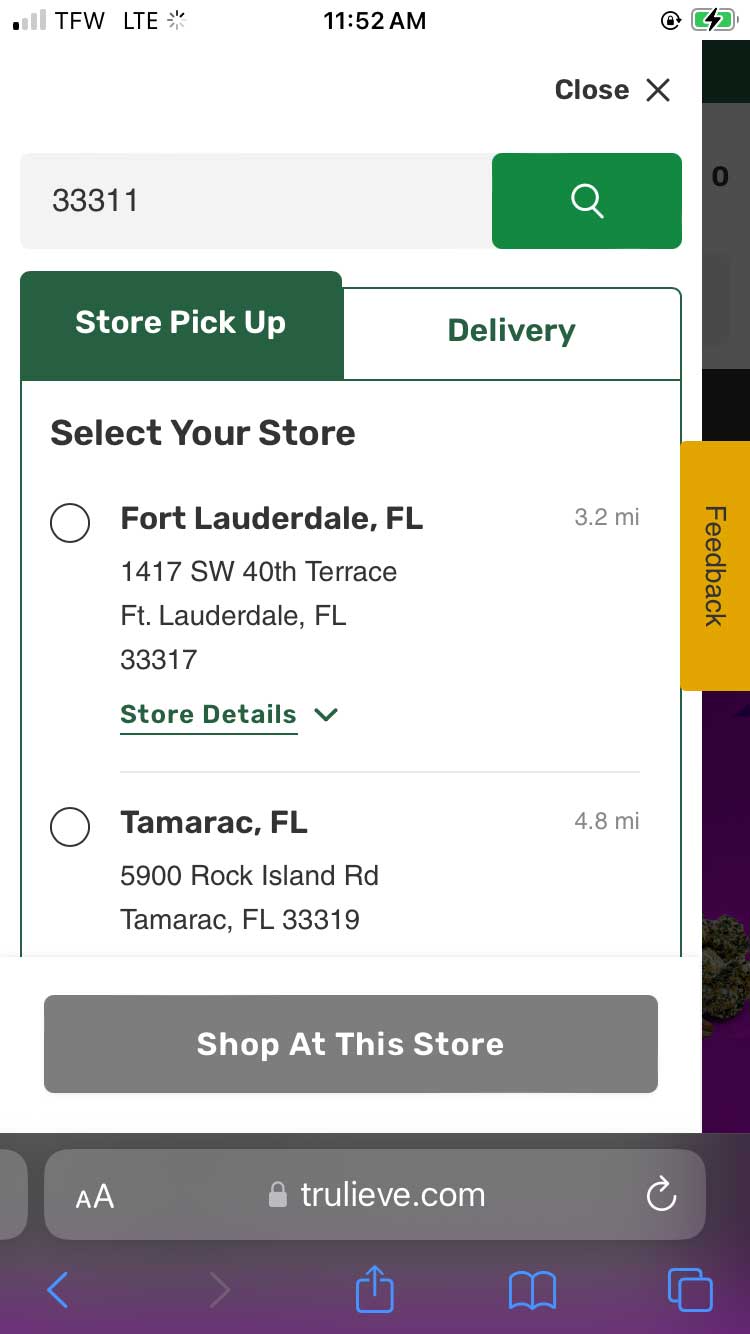
- Browse the Results: After entering your location details, the website will display a list of nearby dispensaries. This includes the address, contact information, and operating hours of each dispensary. You may also see additional details like available products or services specific to each location.
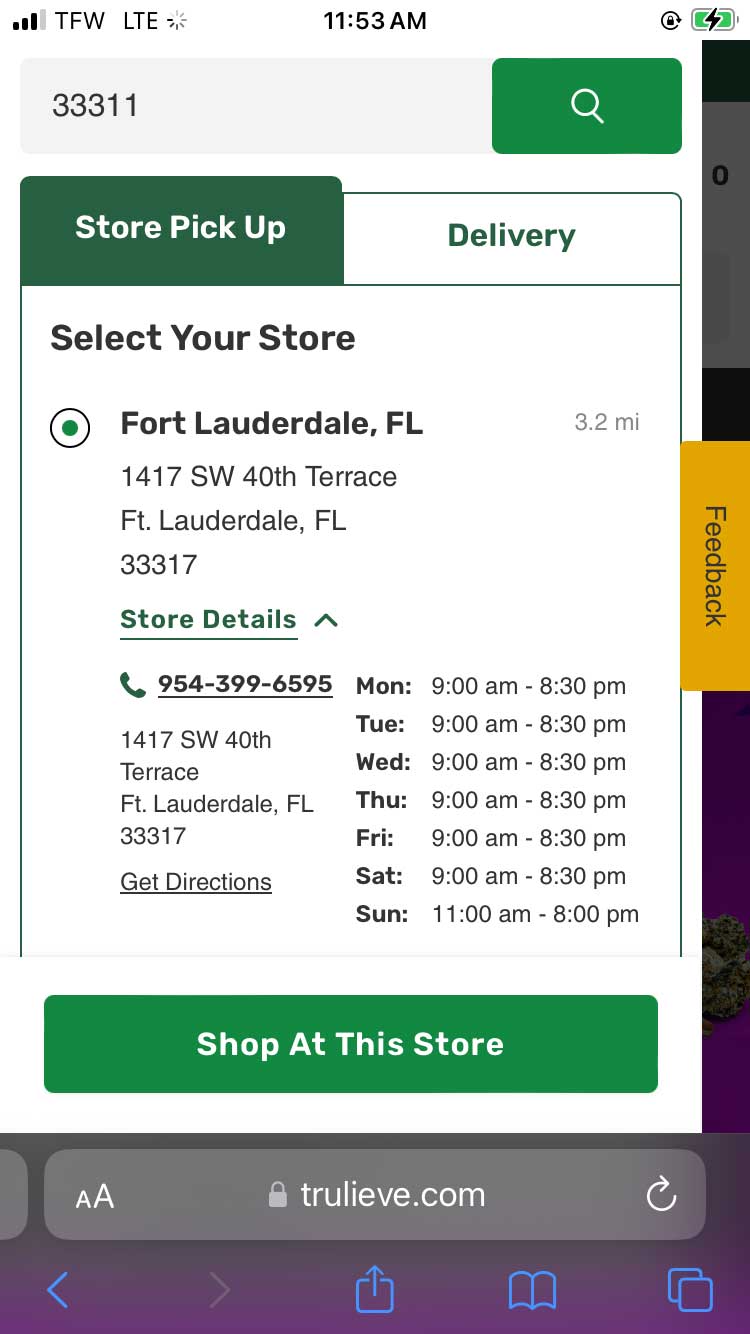
- Select a Dispensary: To shop at your selected location, click “Shop at this store”. This will set your location on the website, and a shopping menu will now appear. You can now navigate to different products and categories by navigating to your menu and selecting the product you wish to shop for.
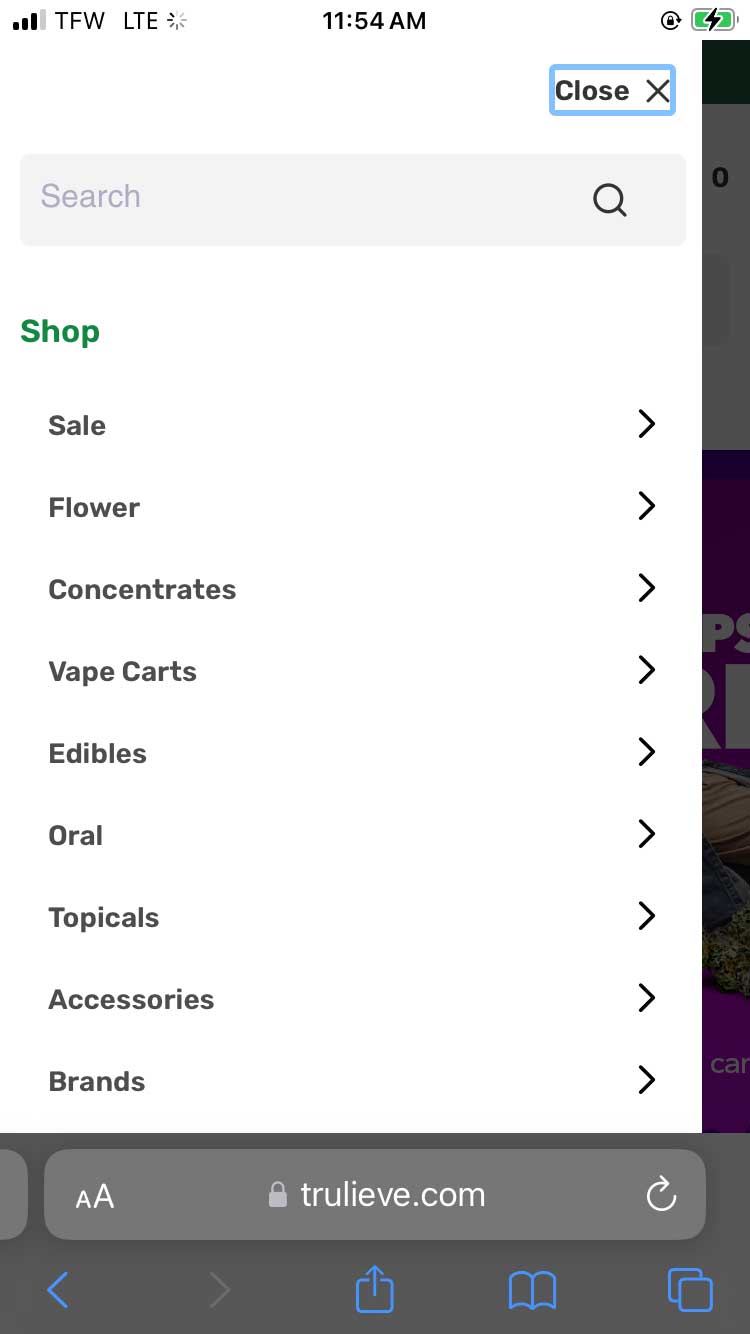
How to Use the Shop Filters on the Trulieve Website
- Browse Product Categories: Once in the shop section, you'll see various product categories like flower, concentrates, edibles, etc. You can start by selecting a category that interests you.
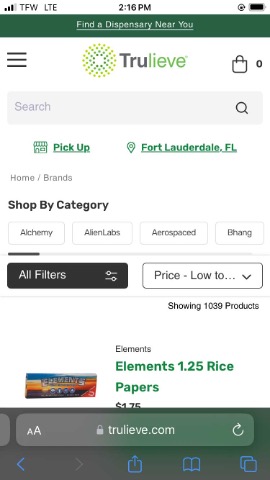
- Apply Filters: Look for a filtering option on the page. This is located at the top of the product listings. The filters include product category, strain type (Indica, Sativa, Hybrid), potency, price range, brand, and more.
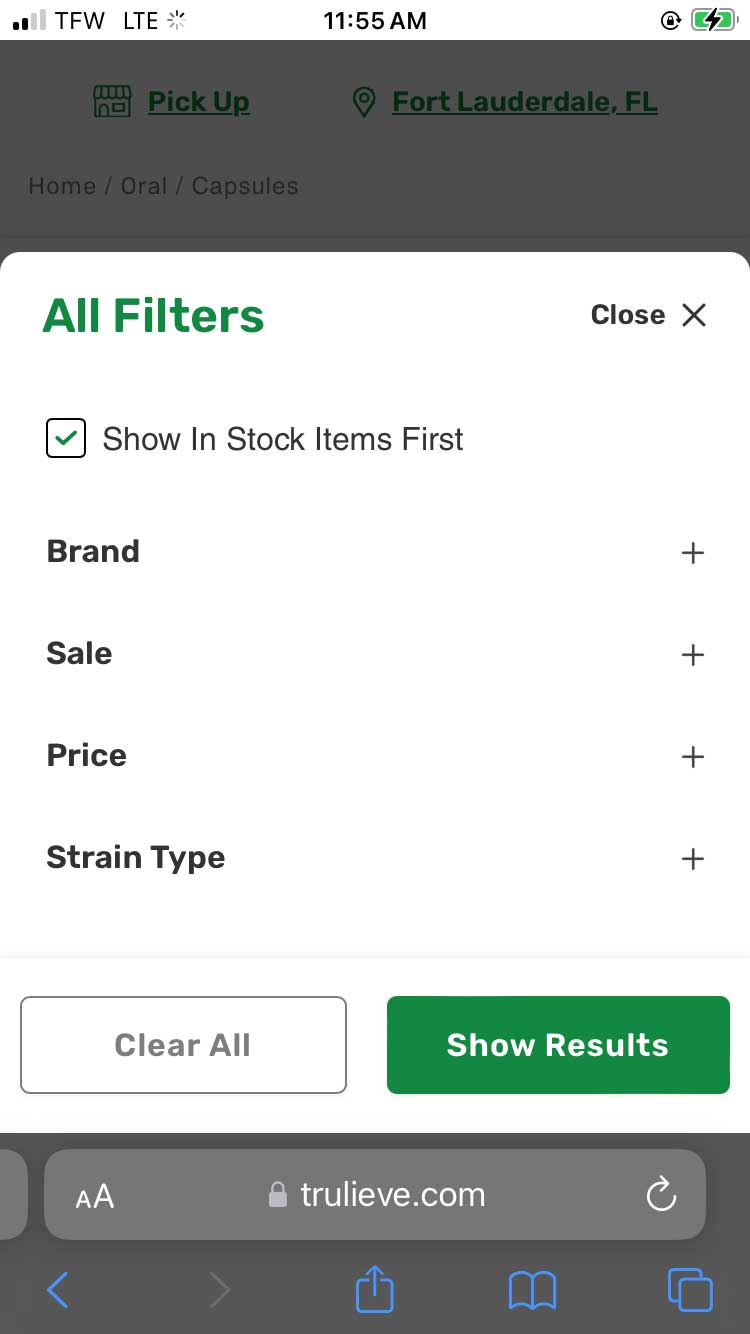
- Select Your Preferences: Click on the filters that match your preferences. For instance, if you're looking for a specific strain type or a product within a certain price range, select these options. The page will automatically update to display products that fit your selected filters.
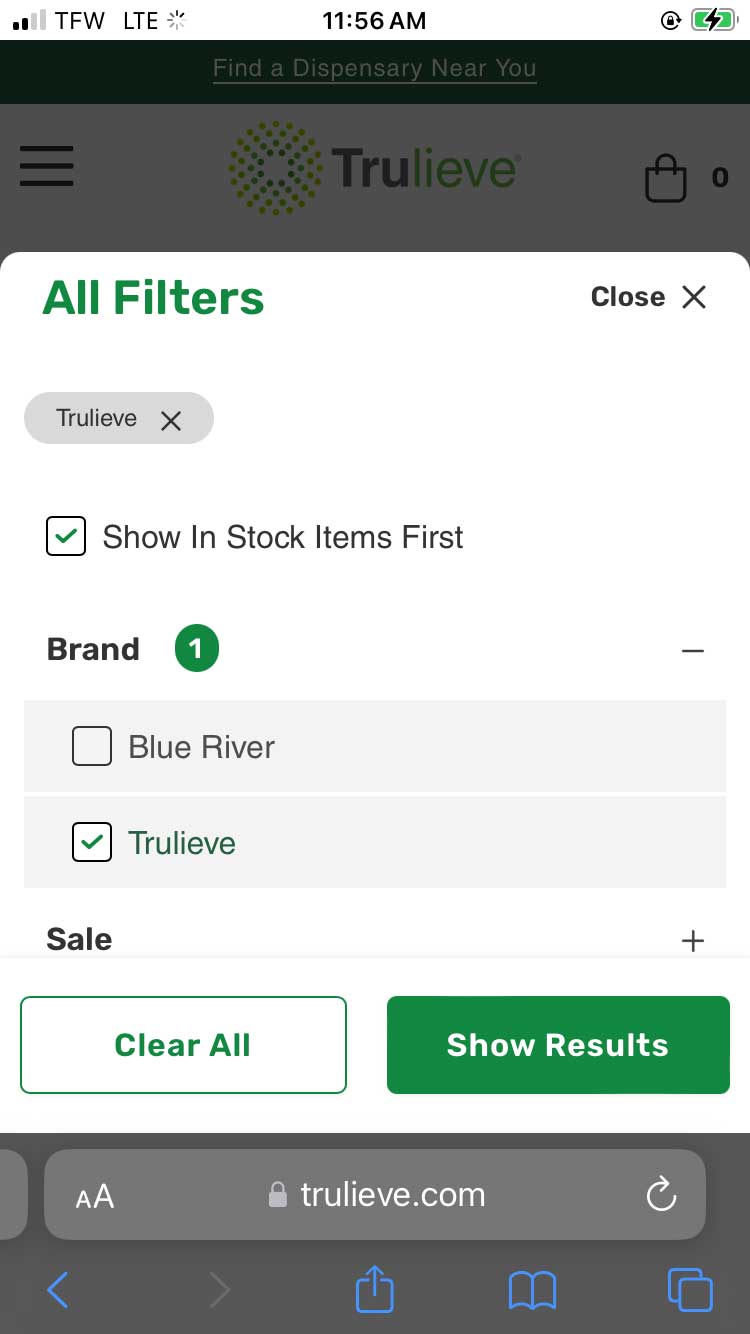
- Refine Your Search: You can continue to refine your search by applying multiple filters or adjusting your selections until you find the products that meet your needs.
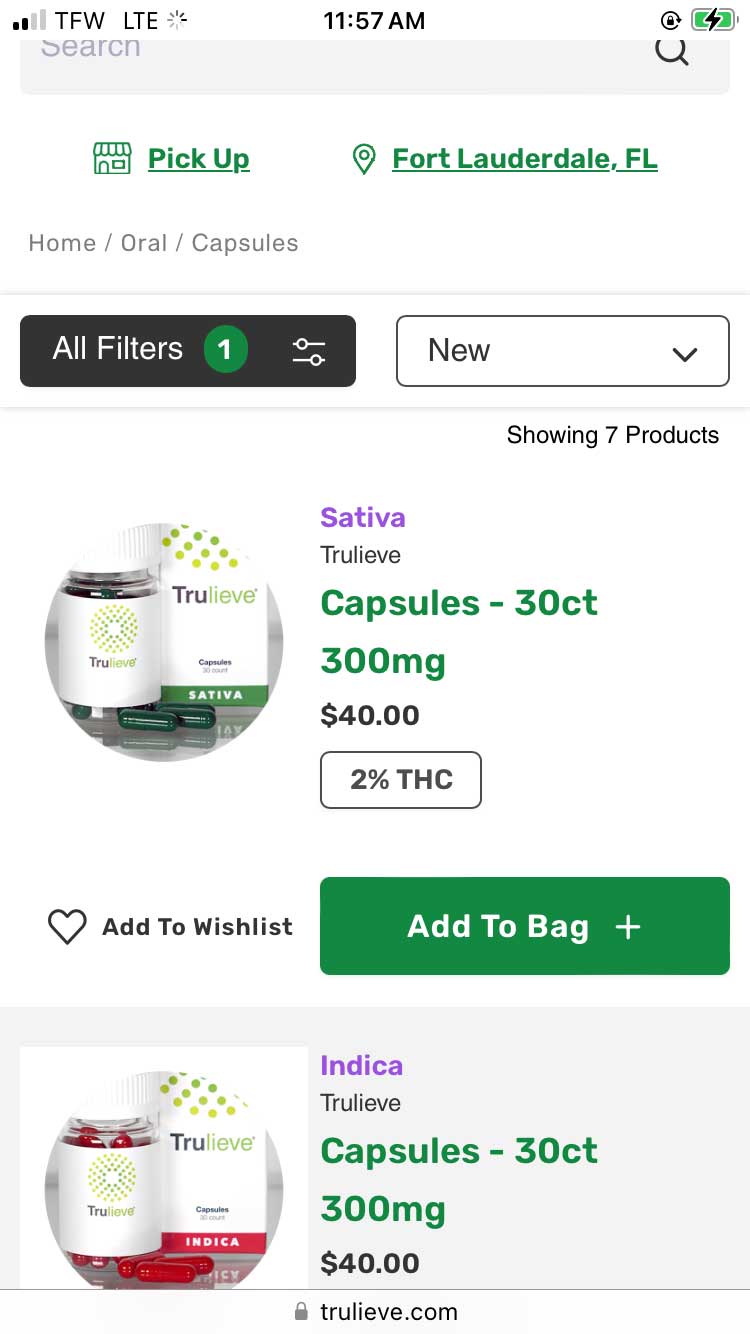
- View Product Details: Once you find a product of interest, click on it to view more details like its description, potency, and pricing.
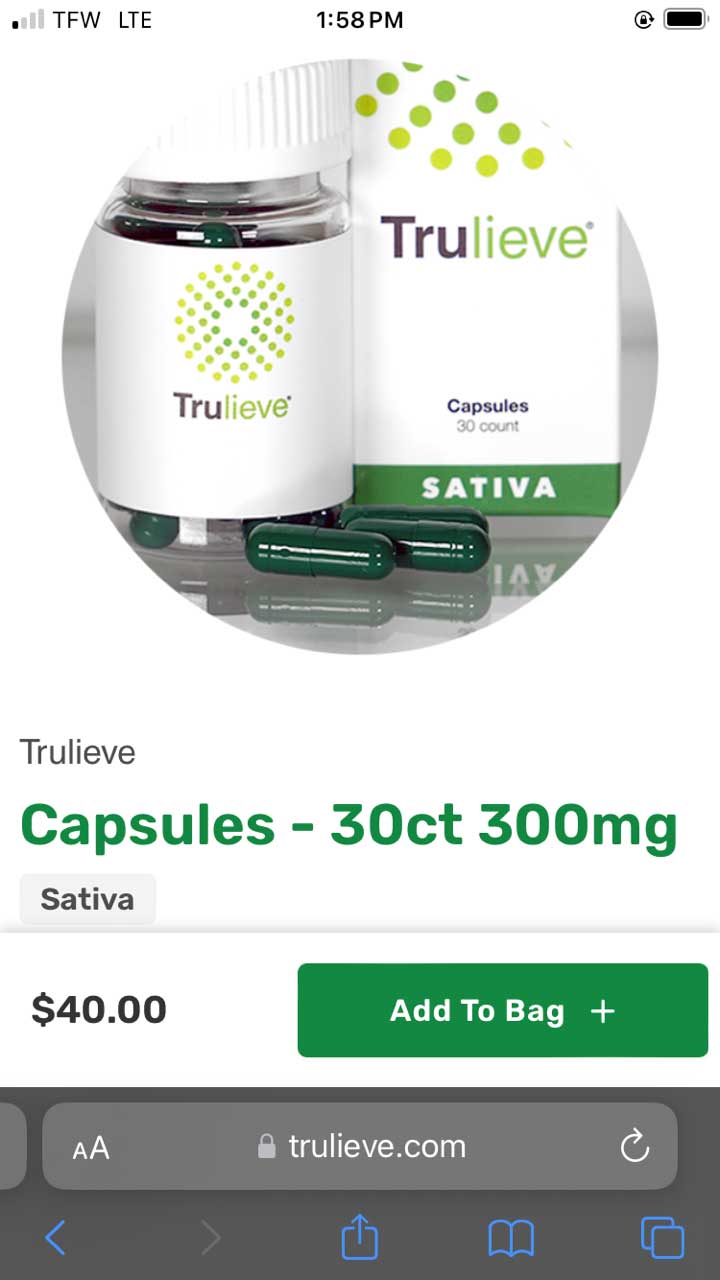
How to Make an Account on the Trulieve Website
- Locate the Sign-Up Option: Look for an icon button in the top right corner that says "Sign In", "Create Account", or "Register." Fill in Your Details: Clicking on the sign-up option will take you to the sign-in form. To make an account, toggle to “Create Account” at the top of the form. A registration form will appear. Here, you'll need to provide personal information such as your name, email address, and a password for your account. Ensure you select your state in the dropdown list provided. This will assist us in tailoring your shopping experience.
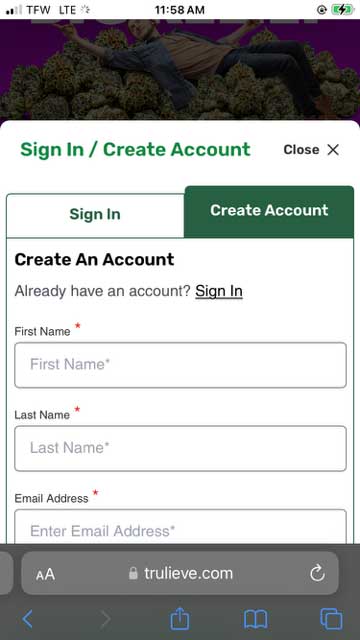
- Agree to Terms & Conditions and Submit Your Registration: Read through the terms and conditions, privacy policy, and any other relevant user agreements. If you agree, continue to “create an account.” After filling in all the required fields and agreeing to the terms, click the submit button to complete your registration.
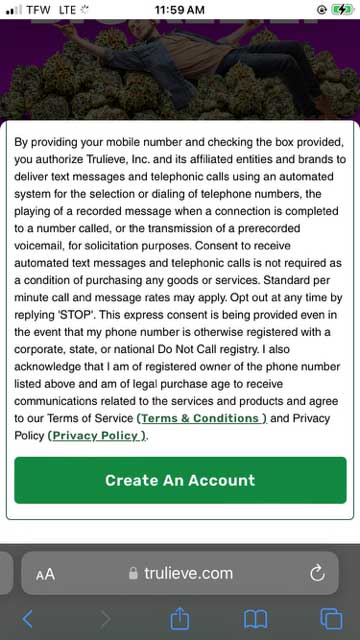
- Log In to Your New Account: Once your account is created and verified, you can log in using your email address and password.
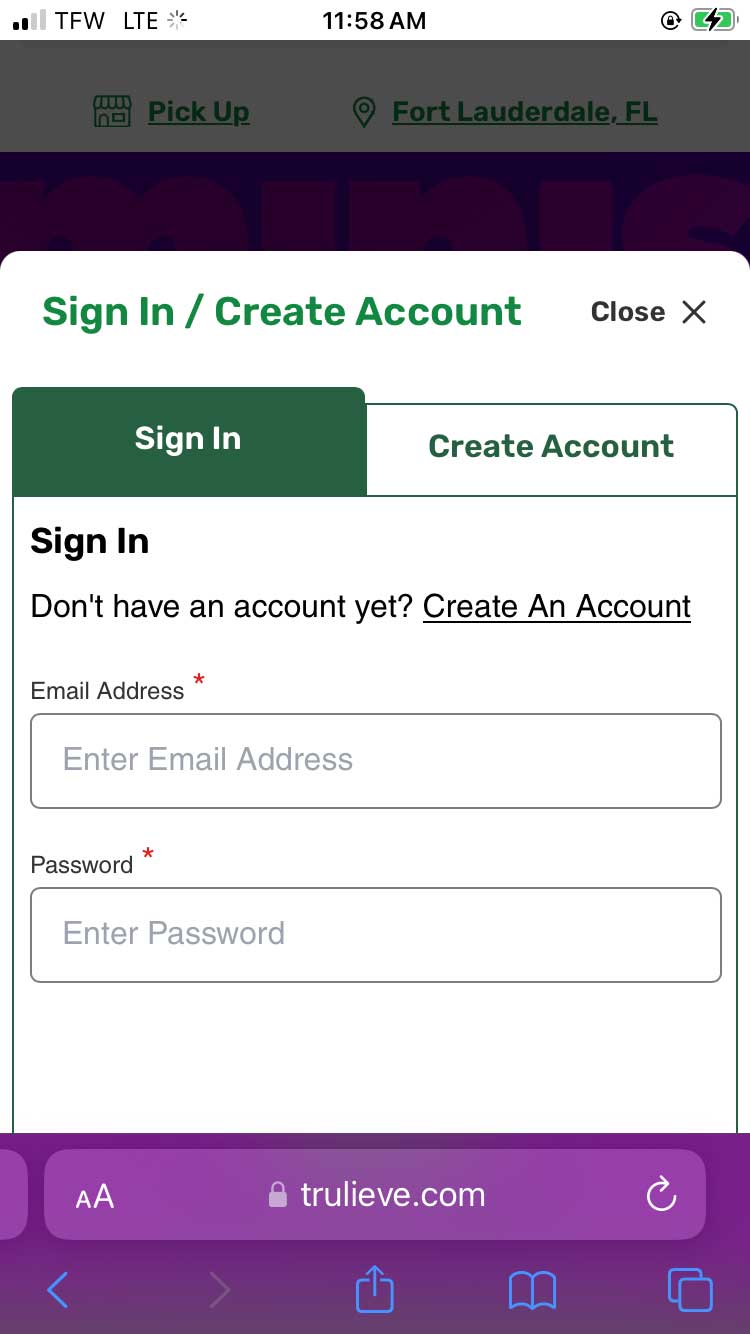
- Complete Your Profile (Optional): After logging in, you may have the option to complete your profile by adding additional information or preferences. This step is often optional but can enhance your shopping experience. You can do this by clicking “Hi, [Your Name]” in the top right corner of the website and selecting the option “Account Overview.”
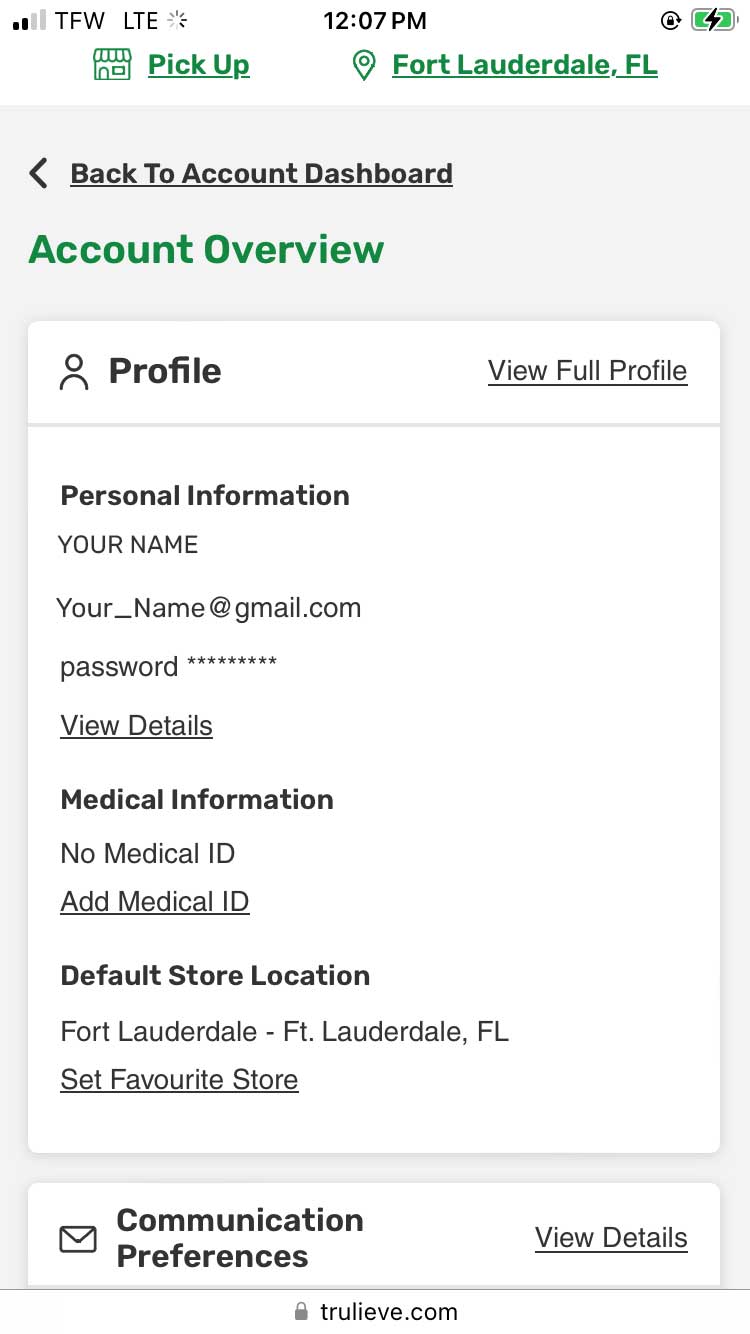
How to Find Your Physicians Recommendations (FL)
- If you are in Florida and wish to find your physician recommendations, you can now find this available in your shopping bag. This will be listed under “Physician Recommendations.”